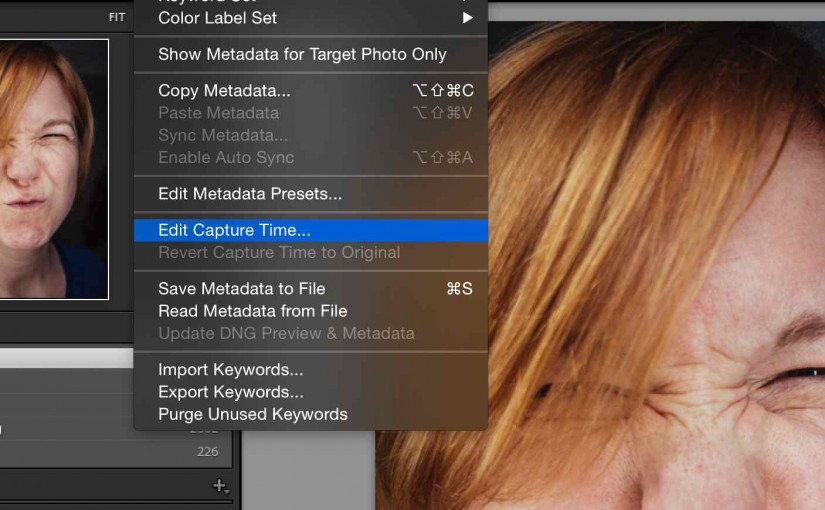Okay, let me admit it right at the beginning:
I never set the clock on my camera.
There. I said it.
Daylight Saving Time Defused
Germany has just switched to daylight saving time and like Groundhog Day, there is yet again a flurry of Tweets, blog posts, Facebook posts and YouTube videos reminding you to set the clock in your camera. Twice a year. Again and again. Ad nauseum.
Add some travel into the mix and, unless your camera has a fancy GPS and sets its own time, the repeated clock setting starts to become a real chore.
But you know, to be honest, I’ve had the clock in my cameras set to the wrong time for over a year. Not because I’m lazy (well, okay, there’s a little bit of that) but also because I keep forgetting. I travel to a different time zone, I meet with other photographers, daylight saving time just descends upon me, I’m distracted, I simply forget to change the time and date on my cameras.
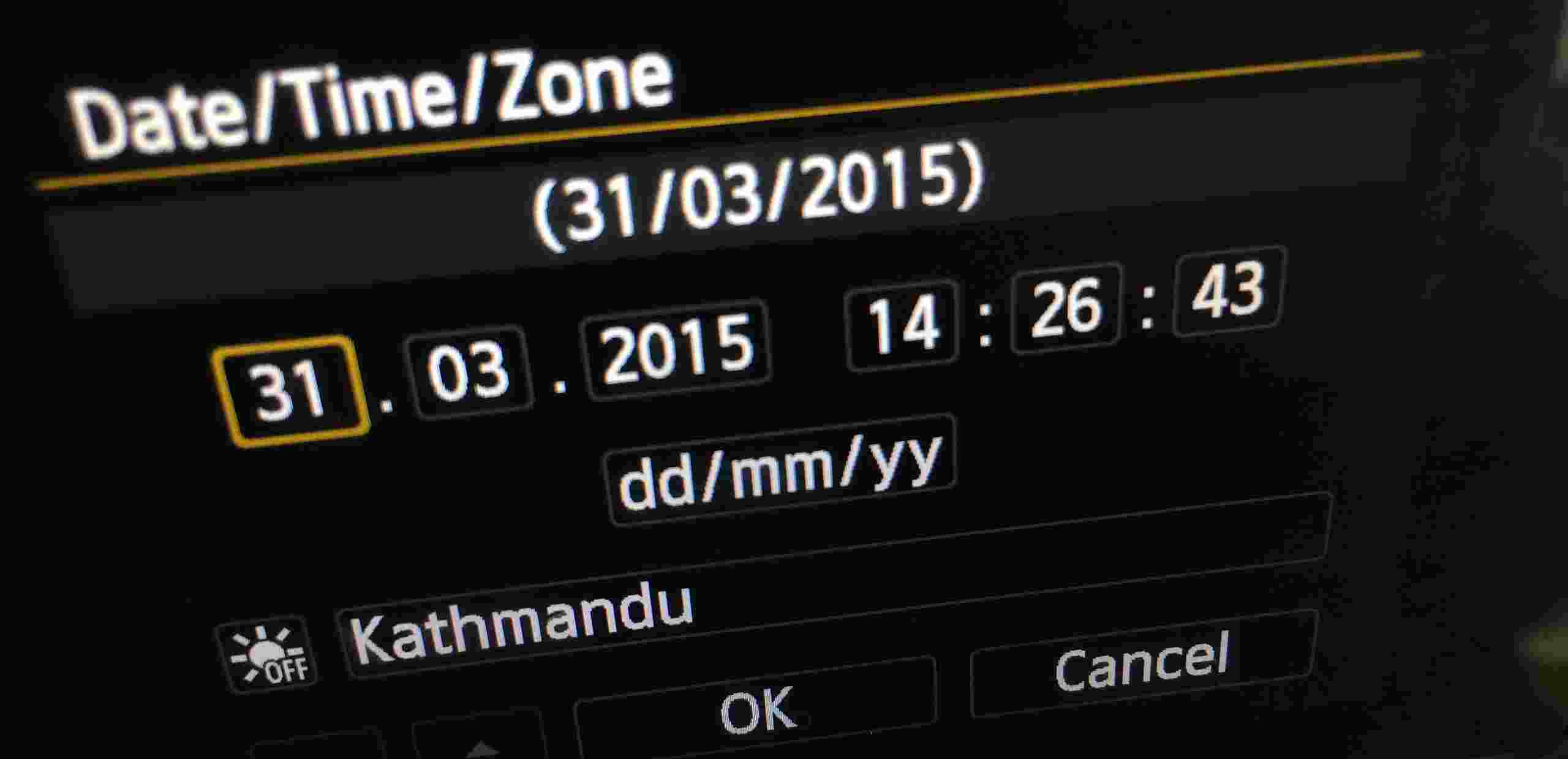
But you know what? That actually doesn’t really matter. Let me explain.
Okay, there are of course a few reasons why setting the camera’s clock makes sense. Here are two:
- You shoot with more than one camera. If that’s the case, you’ll want the two cameras to be in sync, so when you display the pictures sorted by capture date, they will be in chronological order.
- You geotag the pictures based on the data from an external GPS logger. In this case, the time and date are used to link the GPS log to the right pictures.
Beyond that, I don’t know. I find that these are really the only two cases where having the camera be on the proper time matters. Unless you factor in OCD. I’m sure some of you will disagree and let me know in the comments that I’m wrong and of course you might have your own use cases that I missed.
I don’t set my camera’s clocks, yet I travel and have frequent time zone changes. And I shoot with multiple cameras. Sometimes I even record GPS logs with an app on my iPhone and later link that location info with my photos. So why am I still not really concerned about the time and date on my cameras?
It’s simple. Lightroom lets me fix it after the fact.
The Time Reference Photo™
An important piece in the puzzle of being able to fix this later is a picture that shows the current time and date, for example taken off of a clock on your smart phone watch. You can take that reference photo any time. Before you take your pictures, during taking your pictures or if you forgot to do it, even a few weeks later back home.
What’s really important is that you must not set either clock, the one on your smart phone or the one in your camera between taking the original pictures and taking the reference photo. Let those two clocks tick.* Just keep your hands off.
Also, if you took the original photos in a different time zone (or before a daylight saving time change) and you’ve returned home before taking the reference photo, just set the phone to that time zone first. Or do it like me: take the reference photo some time while you’re there and your smart phone is set to that time zone anyway.
If you have more than one camera with you, do that with every camera.
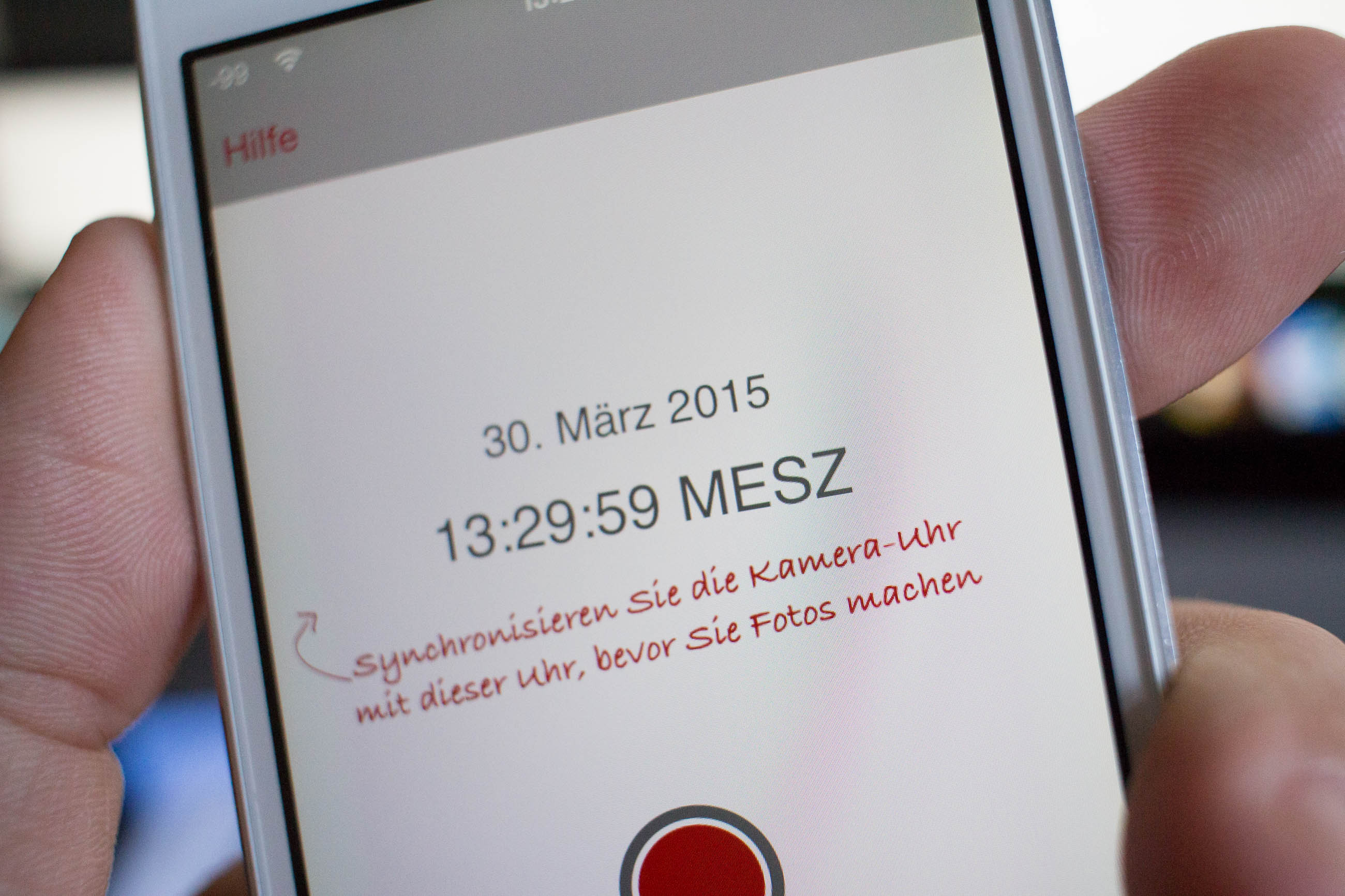
GeoTagr shows the date and time**
Step 1: In Lightroom, select all pictures that you want to change date and time on together with the reference picture. Make sure the reference picture is the main selection, e.g. its highlight is slightly brighter than the other selected pictures.
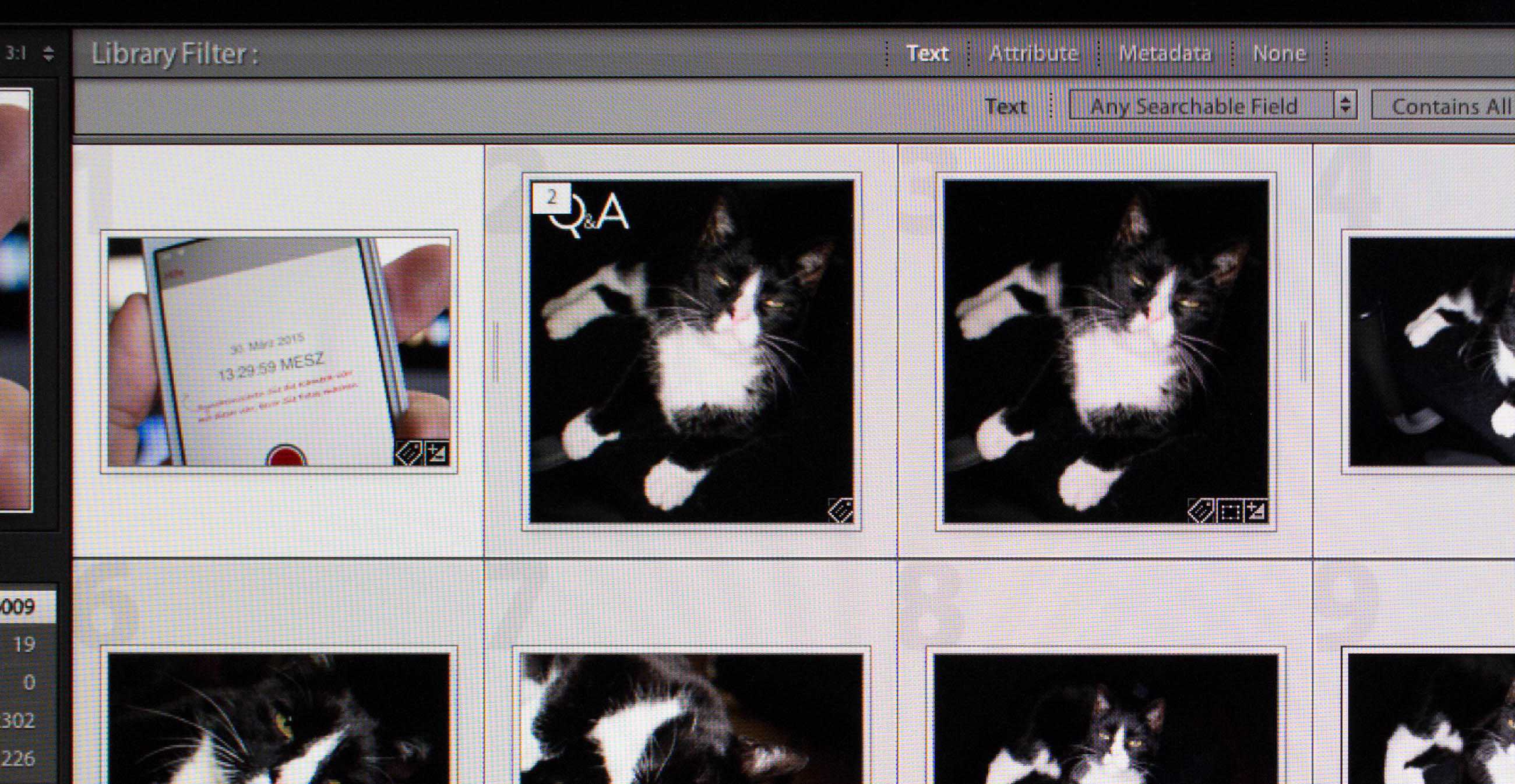
Step 2: From the Metadata menu, select Edit Capture Time
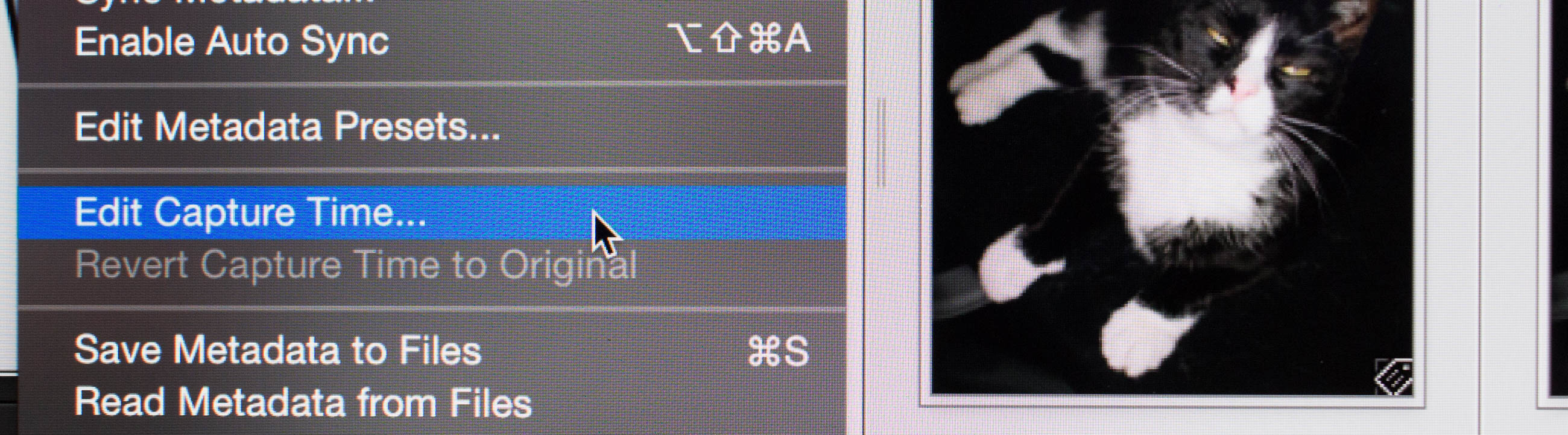
Step 3: In the Edit Capture Time dialog, select Adjust to a specified date and time and in the Corrected Time field, enter the date and time that’s shown on the picture. Press enter to change all pictures.
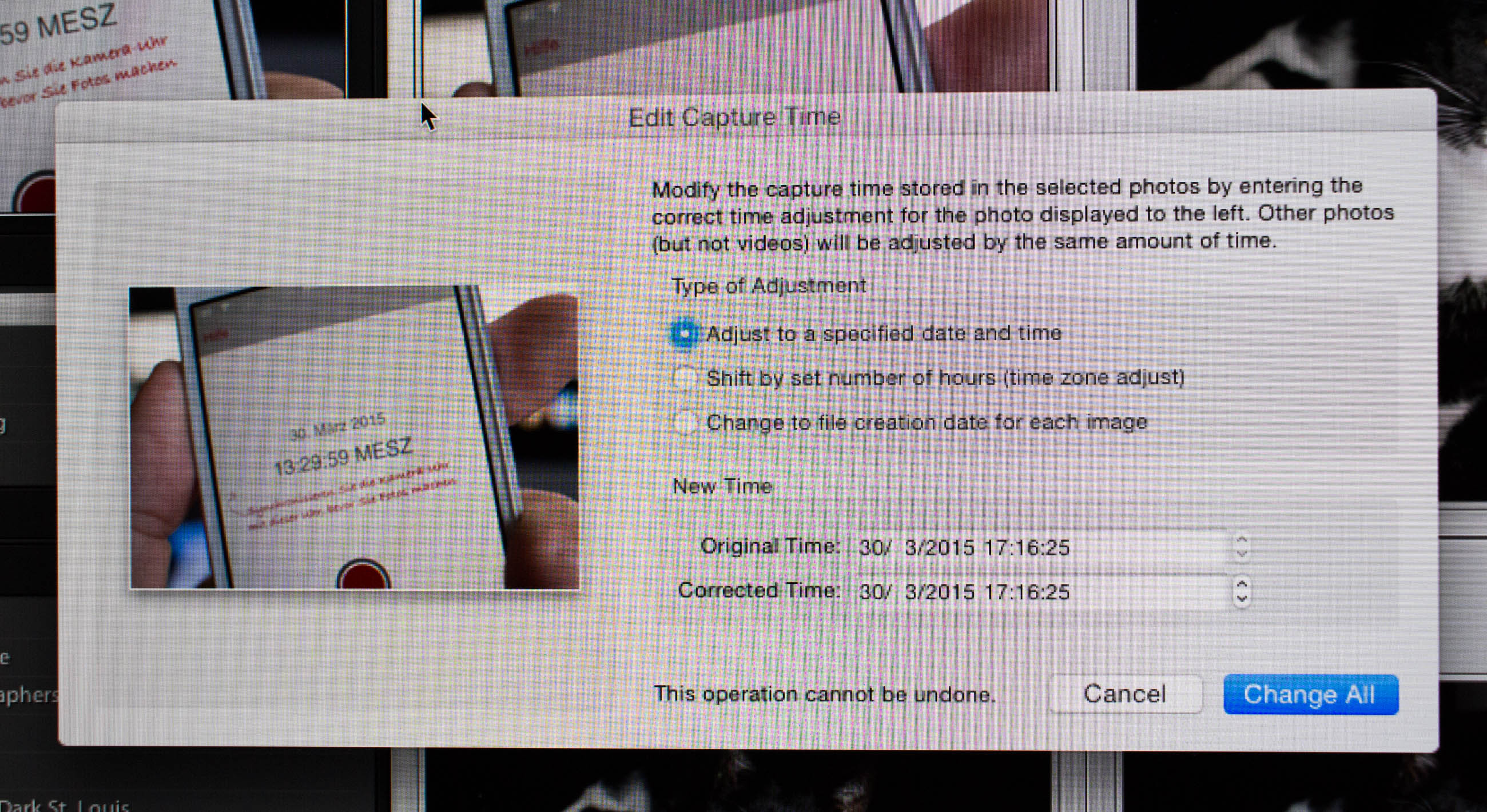
Step 4: you’re done. All pictures have now been set relative to your reference picture, e.g. if your reference picture’s EXIF time were 5 hours off, all your pictures’ times have now been shifted by 5 hours. If you shot with several cameras, perform all the above steps again with each of them.
Conclusion
Sure, go ahead and set the correct time on your camera when you travel or when it’s another daylight saving time switch. Nothing wrong with it, as long as you remember.
But if you’re like me and you simply tend to forget, just don’t worry. Next time you’re on vacation and you some time in the middle of it realise that you forgot to set the clock on your camera, resist the urge to change the time/date. Instead change the whole batch of pictures in one go after you returned home. It’s fast and simple and has never let me down. And in fact, at this point I prefer to not worry about what my cameras are set to and simply fix the time once I’m back home.
* I’m aware that the longer you wait, the more drift you’ll see between the two clocks, but for most GPS tagging purposes, I think you’re still well in the green, even if that gap becomes the size of several seconds.
** GeoTagr is my favourite geo logging app on the iPhone. You can set the logging interval to save on battery and when you start it, it displays the date and time in a way that’s perfect for a reference photo.